Dead pixels can be quite annoying when they appear on your mobile screen. These are individual pixels that are either stuck in one color or display the wrong color. Checking for dead pixels is essential, as they can be distracting and affect your overall viewing experience.
Unlock your mobile device and open the web browser of your choice. Most modern browsers will work well for this test, such as Chrome, Safari, Firefox, or any other you prefer.
In the address bar, type "deadpixeltest.net" and hit Enter. The website will load, and you will see a simple interface designed for checking for dead pixels.
Deadpixeltest.net will display a series of solid colors, one at a time. You should carefully inspect your screen for any abnormal spots, cracks, shades, or damage during this process.
Tap the screen or use any option provided on the website to cycle through the colors. Examine your mobile screen closely as each color displays. Pay attention to any pixel that appears to be stuck or displaying the wrong color.
If you notice any dead pixels during the test, make a mental note of their location on the screen. This information can be useful if you need to contact the manufacturer or retailer for a warranty claim or repair.
Deadpixeltest.net allows you to cycle through multiple colors, including red, green, blue, white, and black. Be sure to check your screen against all of these colors to ensure a comprehensive examination.
If you suspect dead pixels but aren't sure, you can repeat the test a few times to verify the issue. Sometimes, dead pixels can be intermittent.
If you have confirmed the presence of dead pixels, contact your device's customer support or visit a certified technician for further assistance, especially if your device is under warranty.
Conclusion: Checking for dead pixels on your mobile screen is essential to ensure the best display quality. By visiting deadpixeltest.net, you can easily and quickly identify any stuck pixels, cracks, shades, or damage on your screen without the need to install additional apps. Regular checks can help you maintain the quality of your mobile device's display.
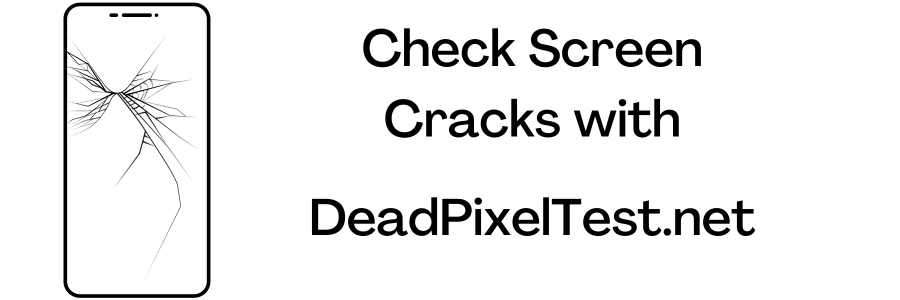
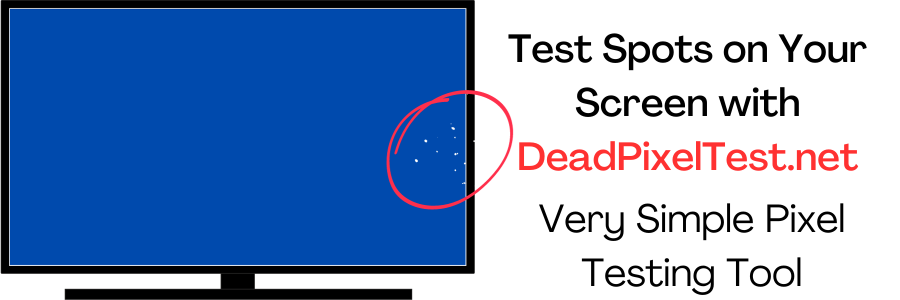
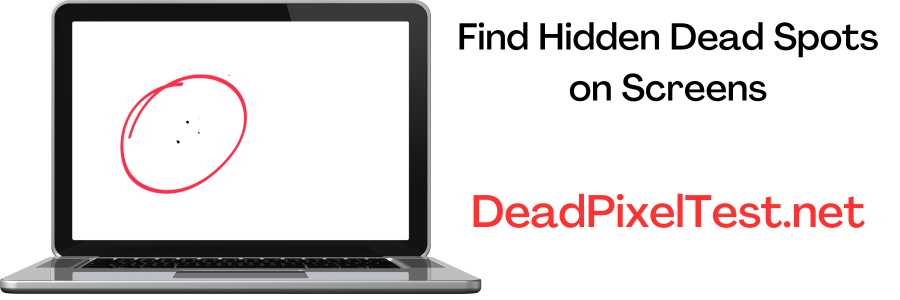
Powered by DeadPixelTest.net